
Part 1: How to Make 5 Text Animations in After Effects 1. Step 1: Make a new composition named Text Animation 1, make sure it’s 1920 x 1080 and hit okay. Step 2: In the Project Panel go ahead and duplicate this composition until you have five so we’ll have them all for later. Step 3: Open the Text Animation 1 comp and using the Text tool, click into the composition to create a new text layer. Step 4: Twirl down the layer and using the Animate menu select Opacity. Under the Animator, change the opacity to 0%. Step 5: Then, twirl down the Range Selector and then the Advanced menu. Change Shape to Ramp Up, Ease High and Ease Low to 50%, and Randomize Order On. Step 6: At frame 0 set a keyframe for the Offset with a value of -100. Move the playhead to frame 45 and change the Offset to 100%.
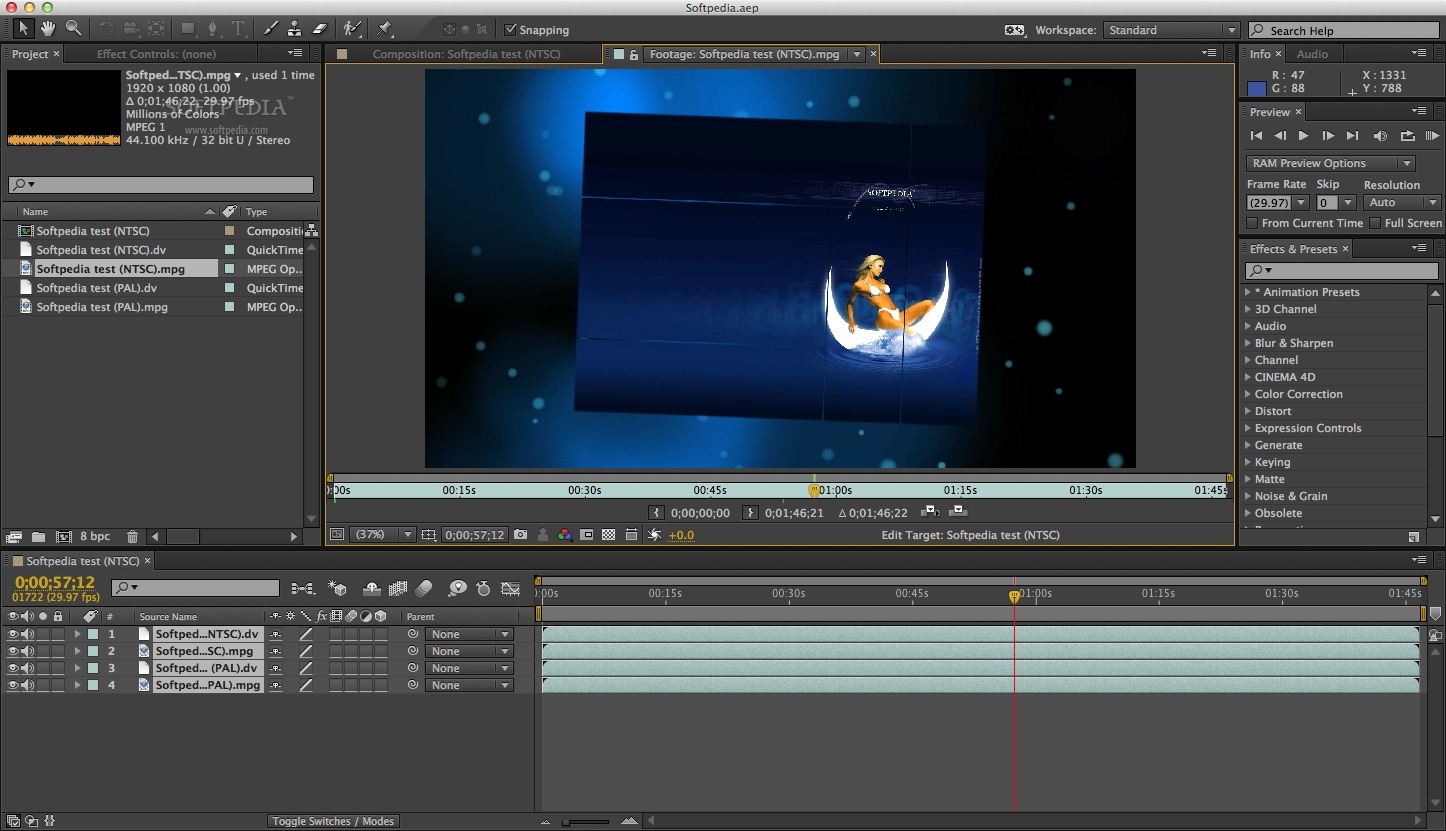
Step 7: To the right of the Animator use the Add menu to add a Blur. Step 1: Make a new composition named Text Animation 2, create a new text layer, and type “ Masked”. Twirl the text layer down and in the Animate menu select Position. Step 2: In the new animator, change the Y position value so that the text is completely below where it started (and a little bit more for safety). Step 3: Twirl down the Range Selector and Advanced menus. Change the Shape to Ramp Up and Ease Low to 100%. Step 4: At frame 0 set a keyframe for Offset with a value of -100%. Step 5: Then at frame 30 change the Offset value to 100%. Step 6: With the playhead still at frame 30 draw a rectangular mask around the text making sure that you don’t leave too much extra room at the bottom. The great thing about using a text animator is that it will move the text but not the mask! 3. Step 1: Make a new composition named Text Animation 3 and create a new text layer that says “ Tracking”. Step 2: Twirl the text layer down and in the Animate menu select Opacity. Step 3: In the new animator use the Add button and select Property > Tracking.

Change the Tracking Amount to 100 and the Opacity (make sure it’s the animator’s and not the layer’s) to 0%. Step 4: Twirl down the Range Selector and Advanced menus. Under Advanced, change Based On to Words.

Step 5: At frame 0, under Range Selector, set a keyframe for start with a value of 0%.

Step 6: Then at frame 60 change the Start value to 100%. Step 7: Right-click the second keyframe and go to Keyframe Assistant > Easy Ease. Right-click on it again and select Keyframe Velocity. In the pop-up window change the incoming influence to 80% and hit OK. Step 1: Make a new composition named Text Animation 4, create a new text layer and type “ Type On”.


 0 kommentar(er)
0 kommentar(er)
